SpatialChat
This page provides information on how to access and connect to SpatialChat.
Accessing the platform
Log into Venueless
We'll open Venueless on Friday, March 17th before the event. To find more information about how to access Venueless see our Venueless page.
Navigate to the Welcome Page
Once in Venueless, use the pane on the left to open the "Welcome 👋" page.
There should be a section near the bottom titled Social Info - this will have the link to this documentation and a link to the SpatialChat space. Use this link to enter!
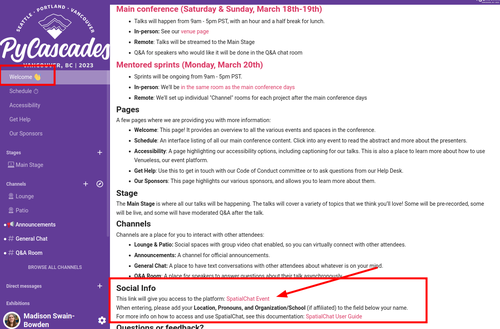
Setup Your Profile
Whenever you enter the platform, you will be prompted to enter your Name, Bio, and Avatar.
In your Bio, we ask that you enter these 3 things:
- Location (e.g. Seattle, WA)
- Pronouns (e.g. she/they)
- Organization (if affiliated, e.g. Microsoft)
ℹ️ Adding a photo or avatar will make it easier for people to recognize you throughout the event.
These are the first screens you'll encounter when logging in. You can change these at any time by refreshing your browser during the event.
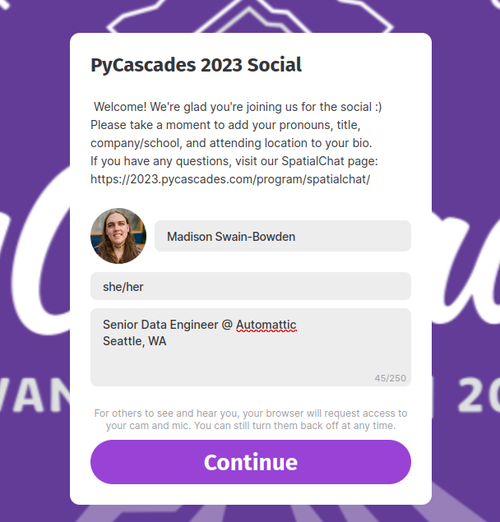
Navigating SpatialChat
For information describing how to use SpatialChat, see this link: Basics of SpatialChat.
More documentation on the platform in general can be found here: How SpacialChat Works
Getting Help During the Event
If you have any questions or problems during the event, there are a few ways to get help.
Finding an Admin
Admins have yellow badges in the lower left hand corner of their avatar. You can go up to any admin during the event and ask to chat with them.
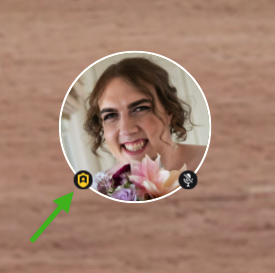
Code of Conduct Reporting
The regular reporting mechanisms for Code of Conduct issues will also be available. Read more on our Code of Conduct Reporting Guide.